Setting Up the AppHero Free Gift App Block
Using the AppHero App Block is optional for placing your gift promo banner. By default, you can position the banner using the offer settings. You can choose to place the banner above or below the add-to-cart button. For a custom position, however, one option is to add an AppHero App Block to your theme editor. You can add as many AppHero App Blocks as needed, with each block corresponding to one AppHero gift offer.
For other options to display the promo banner in a custom position in the theme, refer to:
How to place the gift promo banner in a custom position?
How to add an AppHero App Block to your theme editor
Follow these steps to add an AppHero App Block to your theme:
- In your AppHero offer settings, change the promo banner position to 'Custom'. You can find this under 'Content & Style > Promo Banner > Style & Behavior'.
- A small dialog will appear prompting you to copy a code tag. Click the ‘Copy’ button next to the dialog.
- Save the offer before exiting.
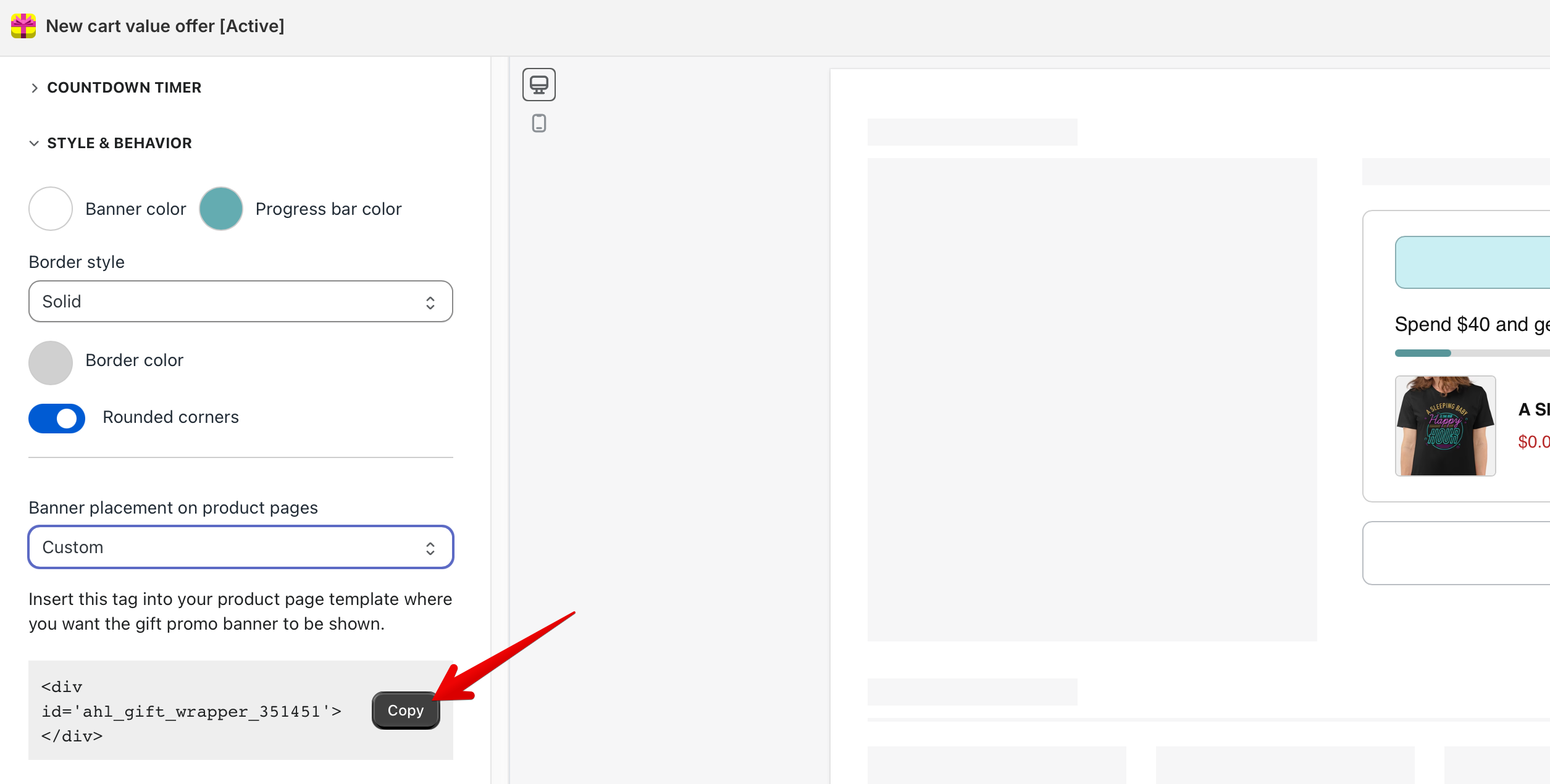
- Navigate to ‘Themes’ in your Shopify admin dashboard. You can find this under ‘Sales channels > Online store > Themes’. Click ‘Customize’ to open your Shopify theme editor.

- From the theme editor, in your product page template, add a new section in the theme's Template and choose Free Gift Offer as the type of app block.
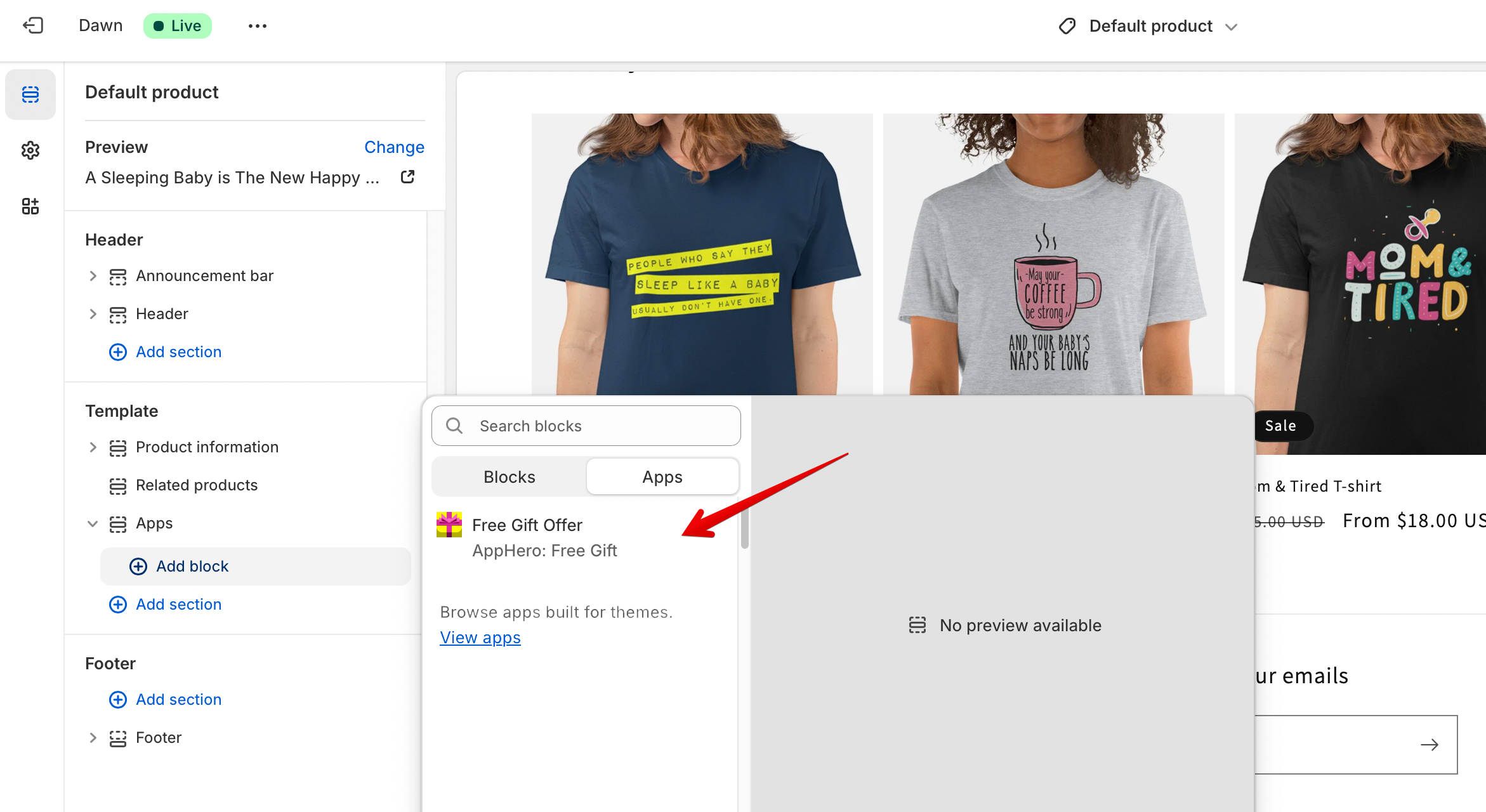
- Paste the copied code tag into your ‘Offer code tag’ field and click save to display the app block in the preview and theme.

- Drag and drop the app block to the desired gift promo banner location.